One of the most exciting things to do is get out in the field and look for information. Research can be carried out in court houses, libraries, historical societies, in museums, and many other places. This can also be done in cemeteries and burial grounds, through documenting the headstones with photographs and noting any additional information that may be found in the cemetery. This additional information could be possible family members buried in other plots throughout the cemetery, or even a plaque or memorial in the cemetery giving information about the people buried within.
Documenting your information along the way is always a necessity. When documenting cemeteries having a note book and digital camera are a must. Another very useful tool in documenting cemeteries is the Find A Grave app. This app can be downloaded to any smart phone, and will help you locate cemeteries through out your area.
Cemeteries and burial grounds are easily located on the Find A Grave app. Trying to google map cemeteries, grave yards and burial grounds has proved to be difficult. Google has yet to document these places like they have with other items and locations on their maps.
Navigating The App
The Find A Grave website does not have an interactive map on it, it does provide a map for most cemeteries and where to locate them, but that is all the maps on the websites do. It will not show you near by cemeteries. This is why using the app is best.
The Find A Grave app has two options when you open it; search for a memorial or search for a cemetery.
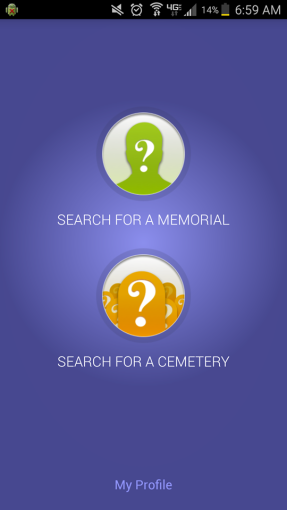
You will need to sign in to use all the features of the app. If you do not have an account you can easily create one inside the app, by tapping on the my profile link you see at the bottom. You can also create an account on the web site.
For exploring and documenting cemeteries we want the ‘search for a cemetery’ option.
Once you click on this option a new screen will pop up. This screen could be a map or a list of cemeteries. It depends on how the app decides to open. If you are on the screen with the list of cemeteries, you will need to change to the map view. You can do this by clicking on the small icon in the top right corner.
As you drive around to explore the area the map will change. It will continually show you cemeteries as you move.
You can also plan out your trip by using the search bar at the top of the map. When you click on the search bar it will bring up two search options. If you know the name and location of the cemetery you want to explore you would enter that into the top search option. If you want to search by city or town you would enter the name of the city or town, with the state, in to the second search option; when using the second search option make sure to leave the first section blank. You will then touch search in the top right corner.
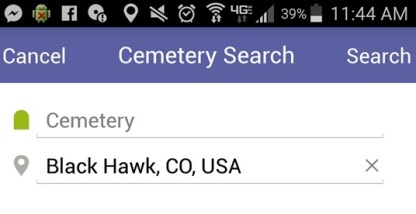
For this example I am using the town of Black Hawk, Colorado, which I also explored for this article. This small town, tucked just inside the Rockies has 10 cemeteries, making it a fun place to explore. Below you can see them on the map in the Find A Grave app. Note that Central City is seen on the map. Central City and Black Hawk sit right next to each other, if searching for Black Hawk in the search options did not bring back any results, I would have gone back an input Central City. This is something you may have to do when searching for cemeteries in small towns. If there are two towns very close to each other, and inputting the name of one does not bring back any results; go back and input the name of the other town.
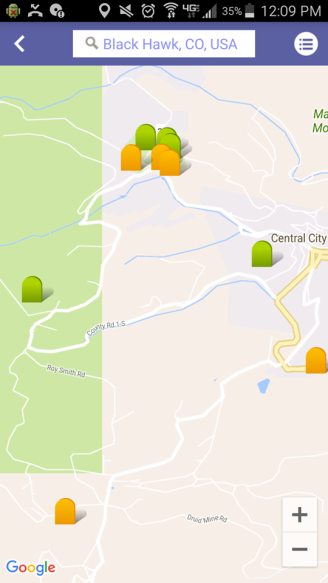
Note the different colored headstones one the map. Green headstones mean there are open photo requests, people asking for pictures of headstones in that cemetery. Orange headstones mean that there are currently no open photo requests for that cemetery. This can always change, so don’t be surprised if an orange head stone turns green.
As I drove, and I came to this area on the map, I pulled over to decide which cemetery I was going to go to. I decided on Bald Mountain Cemetery, which is the green headstone on the map above, on the far left side. Touching on the green headstone will bring up a text box showing you the name of the cemetery, the number of memorials, as well as the number of open photo requests. Touching the name of the cemetery in the text box will bring up a new screen with information on the cemetery. This new screen will also give you the option to view memorials, as well as open photo requests.
Tapping on the arrow for the memorials tab will bring up a list of the current memorials that have been entered into Find A Grave. Tapping the arrow for open photo requests will show you the information on graves people would like photographs for.
Note that the number of memorials listed is not always correct. There are some that can and have been missed. If you check cemetery information directly on the Find A Grave website, there is also a line that lists the percentage of the cemetery that has been photographed. It can be anywhere from 0%-100%, but this figure is not always correct either. I have arrived at cemeteries that were said to be 90% photographed, but found whole sections or, large scatterings of headstones through out the cemetery that have not been documented. So, this number can also be incorrect.
Keeping track of what headstones belong in which cemetery is easy. Upon entering a cemetery take a picture of the sign that reads the name, do the same when leaving, this places the pictures of stones in between the signs for the cemetery it belongs in. If there are additional plaques located nearby with additional information, make sure to photograph those as well. Below is the plaque for the Bald Mountain Cemetery. Inside your note book it is a good idea to keep a list of names for the people you have photographed in each cemetery. Be sure to include the middle initial, if it appears, and year of birth and death, so as not to confuse them with someone else who has the same name.
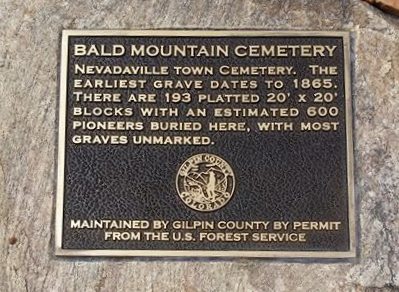
Photographing
When photographing headstones, it is a good idea to do so even if the stone seems unreadable. There are many photo editing websites, as well as software that you can use to help you read the stones. It is not recommended that you do a rubbing. Many states and counties have banned this practice because it can cause damage to the stones. I have found Picasa photo editing software to be very easy to use, Google has ended the software, and has taken it off its site for download, but there are places where you are still able to find it for download. Picasa is the software I use and will be showing examples of editing options below.
One option, which is available in most photo editing software, is the option to invert the colors. This will sometimes allow you to see and read letters that were very hard to read in normal lighting. Occasionally, when a stone is laying flat, and it has experienced extreme weathering inverting the colors will not work. There are other options, most are available in just about any software, inside Picasa that can be used to try and read the stones.
Examples: Left to right; heat mapping, pencil sketch, HDR-ish. You can see that each options gives you a different way to view the inscriptions on the stones, and gives you the potential to gather information before it is lost.
Documenting On Find A Grave
When uploading new information to Find A Grave, I suggest you do so from your PC or MAC. I have attempted to update information in the field as I gather it and the app has sometimes glitched on me, and the information has failed to upload. This can also happen in very rural areas where cell phone coverage is spotty.
On the Find A Grave website, you can add information by clicking on ‘add burial records’ or ‘add photos to a cemetery’, listed on the left side of the main page. You can also locate the cemetery that you have taken photographs for by going directly to the Find A Grave page for the cemetery, and adding information that way. If you do not know how to locate the cemetery directly you can locate it by clicking the ‘search for a cemetery’ option, and inputting the information, also listed on the left side of the main page. On the main page for the cemetery you would click on ‘add a name to this cemetery’, and follow the directions to enter in the head stone information.
What to wear? What to bring? And other helpful hints.
When exploring cemeteries it is a good idea to always wear long pants and sneakers or boots. Most cemeteries are well kept, but it is very easy to stumble across one that has not been taken care of. Long pants help protect you from over growth, as well as bugs like ticks.
If its the middle of summer, sunglasses and sunscreen are also recommended. Time flies when you’re having fun, and before you know it you have been photographing headstones for an hour, and you’re bright red.
Always bring a notebook, a digital camera, and your phone. You need you phone for two reasons, so you can access the Find A Grave app, and in case you get lost or break down.
You can also bring a snack or picnic with you as well, and plenty of water. I have walked miles documenting cemeteries, and always end up hungry after a few hours. Take breaks, sit and eat, and stay hydrated.
Be sure to pick up any trash you see, if you can. Litter can blow in to cemeteries from nearby residences and businesses. If it’s clear the cemetery has been vandalized or has been used to dump trash contact the local city and county offices and let them know about the problem. Sometimes the office’s have no idea vandalism has occured, or in some cases may not know the cemetery exists. You can also organize a clean up yourself, with volunteers from local historical societies and Facebook pages.
If the cemetery looks private it probably is. Look around for a near by house, or any signs that explain ability to access the cemetery. If there is a house nearby that looks like it is on the same plot of land as the cemetery, ask for permission to venture onto the property. I always explain that I am just a genealogist and historian and I would just like a few minutes in the cemetery to take some pictures, and that I will leave quietly when I am done. I haven’t been told no yet. If the cemetery looks private and there is no house near by that looks like it may have ownership of the property, you are generally safe to explore. These cemeteries are usually abandoned plots of land, many like this in New England, have been cut off of the previous owners land and have been sold to the cities and counties they are in, and can be found randomly along country roads.
And last… Good luck searching and happy exploring.








12. Pretty Interesting post. Could not be written any better. Thanks for sharing!
LikeLike
Using this app got easier because of this only. One must follow the steps in the way that has been shown in above blog. It is relevant and easy to understand.
LikeLike
This above post was very helpful for me. It involves step by step guide for better experience.
LikeLike
Great customer service. Very knowledgeable. Would highly recommend
LikeLike
This is a really good read for me. Must admit that you are one of the best bloggers I have ever read. Thanks for posting this informative article.
LikeLike